
How to Remove a White Background from an Image Offline
January 10 2024
Removing the background from an image is a common task in digital content creation. Whether you’re a graphic designer, photographer, or content creator, having the ability to remove backgrounds effectively can enhance the overall quality and visual appeal of your work. In this article, we will guide you through the process of removing a white background from an image using Snapclear, an AI-powered tool designed for efficient background removal.
To get started, open your preferred web browser and visit the Snapclear website and download the Snapclear desktop application. After installing Snapclear, open the application on your computer and you will find a “Load Images” button. Click on it to select the image you want to edit. Alternatively, you can drag and drop the image into the application or copy and paste it.
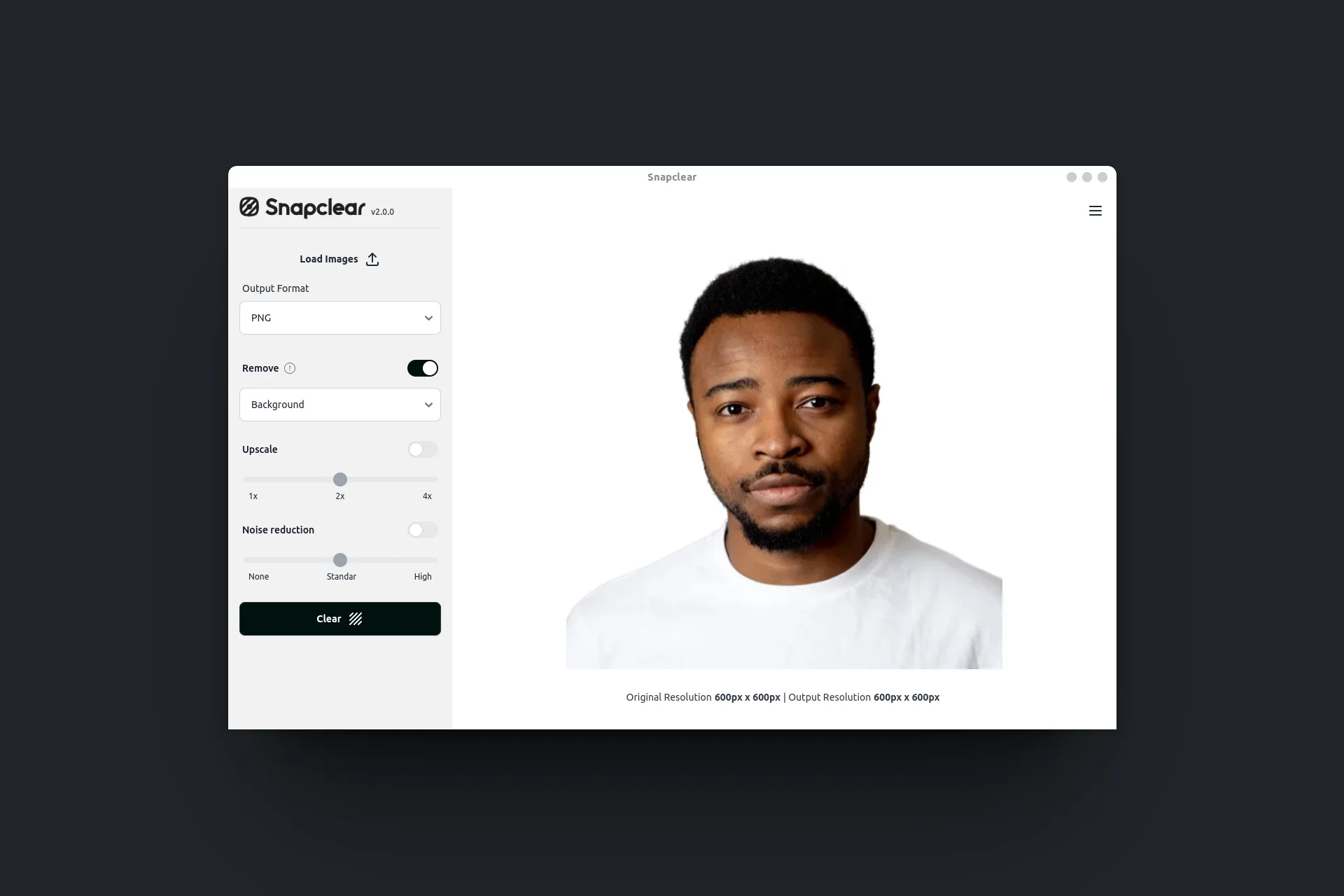
Set the output format to .PNG, as this format supports transparency. In the sidebar menu, enable the “Remove Background” option if it is not already selected. This ensures that Snapclear’s AI algorithm focuses on removing the background from your image. Once you have configured the output settings, click the “Clear” button. Snapclear’s AI algorithm will start processing the image to remove the white background. Sit back and let Snapclear work its magic!
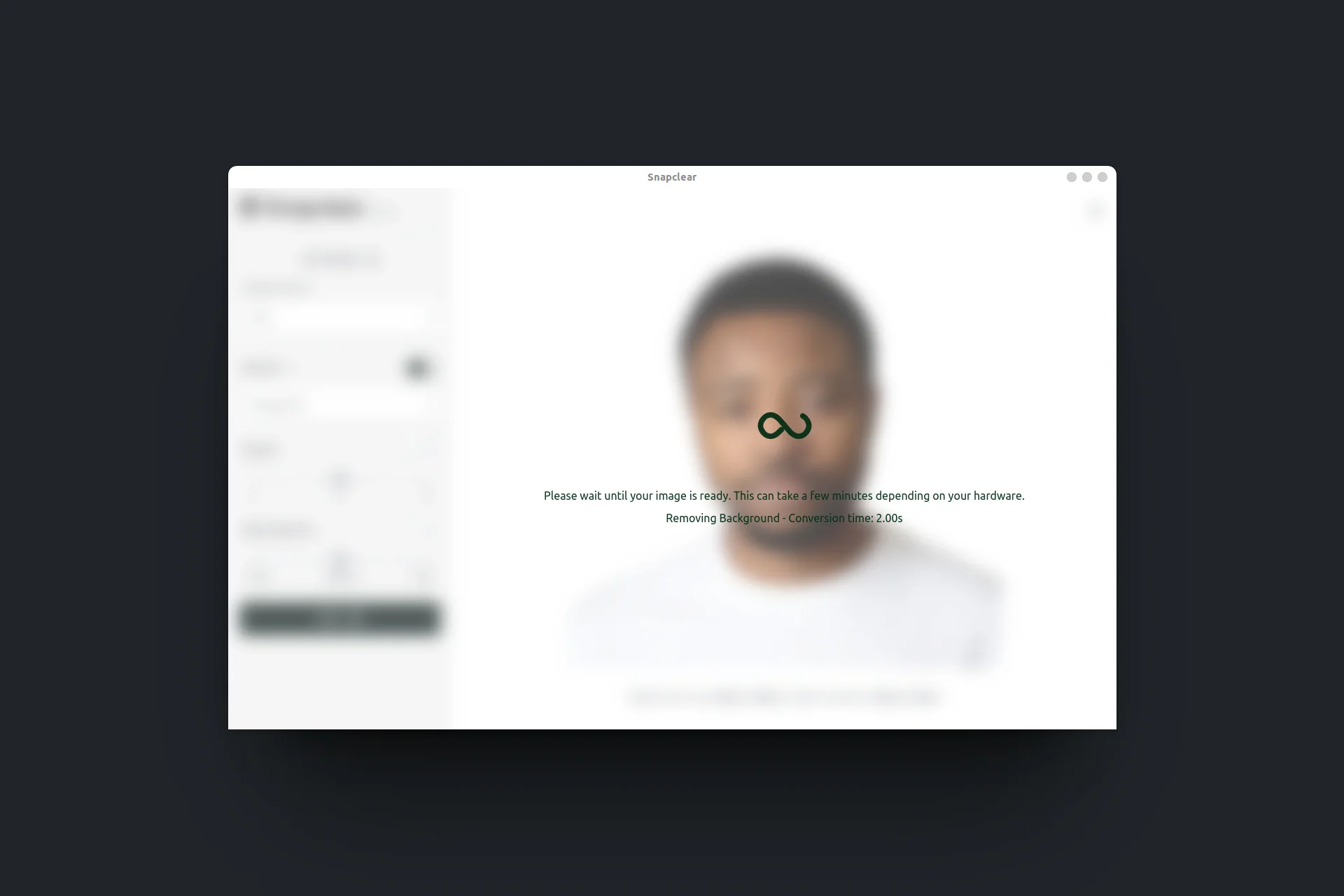
After the background removal process is complete, Snapclear will display a preview of the edited image with the white background removed. Take a moment to review the result and ensure it meets your expectations. If needed, you can make additional adjustments using the tools provided by Snapclear, such as resizing or noise reduction for improve quality.
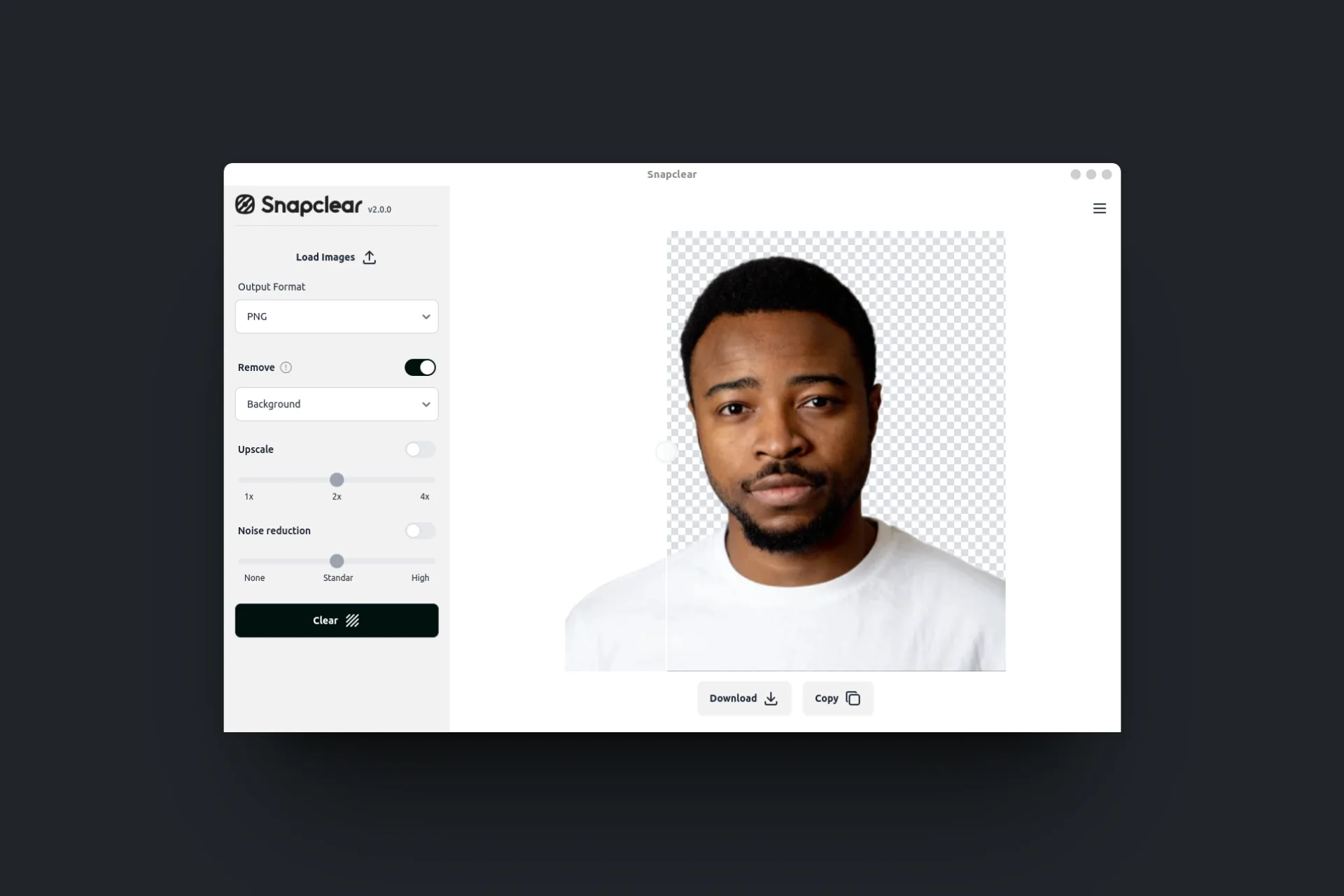
Congratulations! You have successfully removed the white background from your image using Snapclear. Remember that you can start using Snapclear for Free and without any watermark or resolution restriction. Start saving time and energy today and busting your productivity with Snapclear.